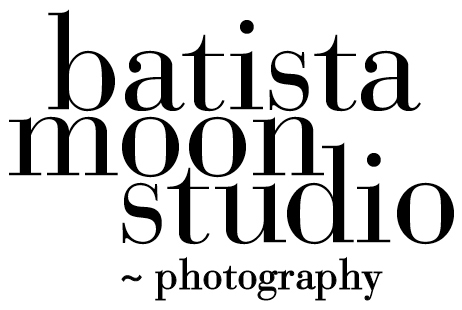Lightroom Classic Refresher Week 4 - we found ourselves in the wonderful world of Collections (albums in other like software programs). What are Lightroom Collections? A Lightroom Collection is a grouping of photos. The photos can be from the same folder or from different folders all over your hard drive. When you put photos in a collection you are NOT making duplicates of the files you are putting there.
There are 3 different types of Collections:
Collections - used to group photographs together and they can be seen from all Lightroom modules
Smart Collections - you set criteria to group photos together
Collections Sets - organized collections and smart collections
Folders are used to keep photos organized. This is the Pro of the Library module and Folders - accessibility. The Con is that when you are in the Develop module working with images in a specific folder and you want to switch to another Folder, you have to return to the Library Module and click on that Folder to get the image. In other words, you have to go back and forth to find the images in folders you are working on.
Collections allows you to put those images from various folders into a collection. You can see these collections in the Develop Module (as well as all the other modules).
A Collection Set is a great organizational tool. You can put collections of like subjects into one place. Here I have created a Collections Set of a Food Portfolio I am developing.
Collections Set
You create a Collection Set by clicking on the little plus arrow next to the Header - Collections and you will get a dialog box asking you to name the Collection Set. You can then drag and drop existing Collections on top of the Collection Set and you can see them organized under the Food Portfolio Set in this example. You can add new collections under this Collection Set by right clicking on the Collection Set and creating a new collection with or without images in it.
Collections Set
Create Collection
You have a few choices when you create a collection. You can choose which Collection Set to place the new collection I am creating titled Appetizers. I can also choose to check the box “add selected photos” if I have chosen a few images and want them to be in the Appetizers collection.
I will discuss Smart Collections in the next blog post. Stay tuned.